Translation
See the latest version. This site is no longer maintained.
See the latest version for up-to-date documentation. Docs have been completely reworked and moved to a new location. The new site is more user-friendly and searchable. It's also easier for the developers to work with.
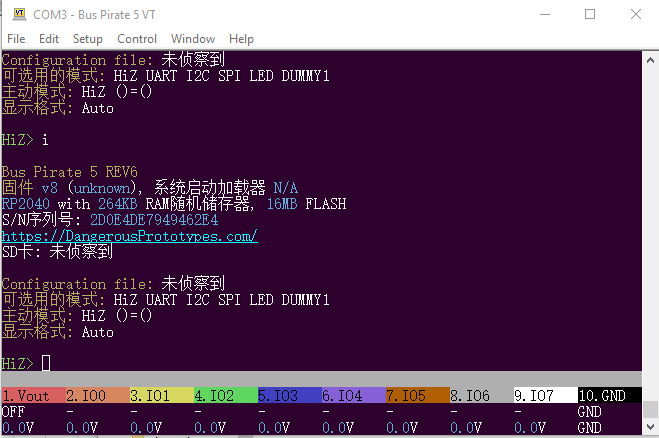
Bus Pirate 5 supports live language switching via the configuration menu. The language setting will be saved to flash storage and loaded each time the Bus Pirate starts.
Configure interface language
Configuration options
1. Language
2. ANSI color mode
3. ANSI toolbar mode
4. LCD screensaver
5. LED effect
6. LED color
7. LED brightness
x.
> 1
Language
1. English
2. Chinese (simplified)
x.
>
Type c and press enter to display the configuration menu. Choose language (option 1), then select an available language.
Make or update a translation
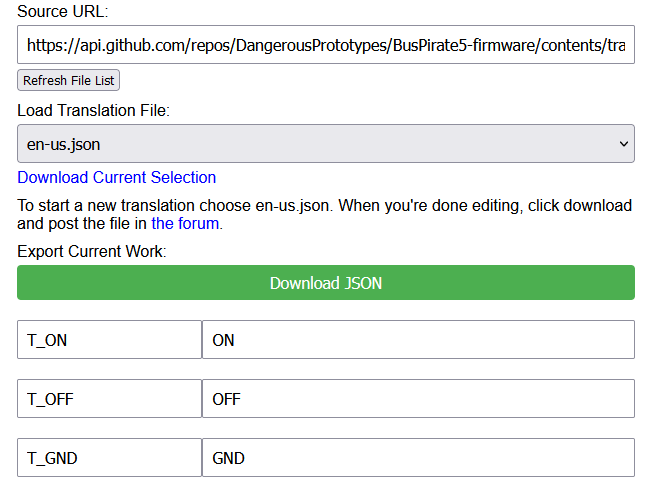
Translations can be created and edited in your browser. Check out the Bus Pirate 5 translation web app.
- Open the translation web page
- To edit an existing translation choose it from the
Load Translation Filedrop down menu - To create a new translation, choose en-us.json (the base translation)
- Translate the text fields
- Click
Download JSONto download your translation text as a .json file - Name the .json file something logical like the ISO 6391-1 language code and a region code. For example nl-nl.h for Dutch-Netherlands.
- Post the .json file in the forum, or submit a pull request on GitHub
Process to .h header file
Translations are stored in .json files and processed to .h header files. The reason for this is because it was a huge pain to update a bunch of files for a single change. A simple Python script uses the en-us.h translation as a base and builds all the other header files from the .json source.
Base translation file
en-us.h is the base translation file. It provides two important things:
- The keys in en-us.h such as
T_WARN_VOUT_VREF_LOWbecome the master list of translation keys. The enumeration in base.h will be built from these keys - The value strings in en-us.h become the default strings. If a key is present in a .json translation file that string will be used. However, if a key is not present in the .json translation file the en-us.h default string is used
Adding a new string
This section is for developers adding strings. You can skip this if you're just installing a new translation.
[T_HELP_SYS_HELP]="How to use the help system",
[T_HELP_GCMD_SELFTEST]="run a complete system self-test",
[T_ADDED_NEW_STRING]="We just added a new string!",
en-us.h is the base translation file. Add new entries in en-us.h and then run json2h.py to build all the other header files.
- Locate en-us.h in the
/translation/folder of the firmware - Add your new entries somewhere logical and give them a descriptive key, example:
T_ADDED_NEW_STRING
Format entries exactly as the previous entries: no spaces between the ]=" or between ",. The regex used to process the file isn't very robust. If you get compile errors be sure to check this!
Run json2h.py
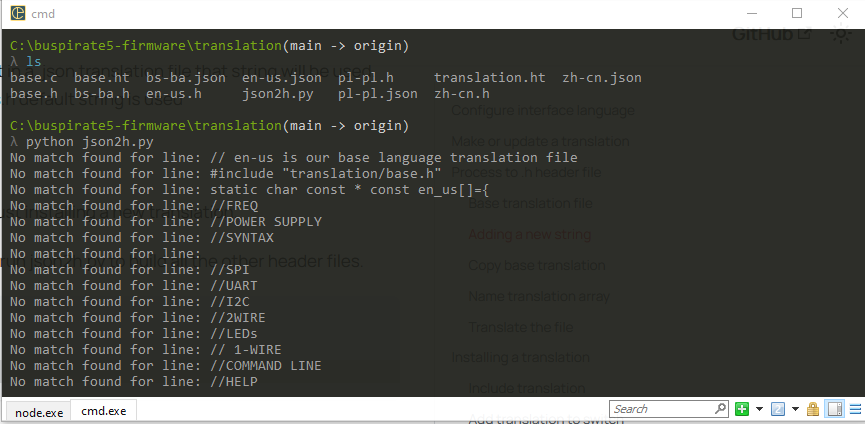
json2h.py first processes the en-us.h file, then builds the other headers files using the .json translation files as a source.
- Open a terminal
- Navigate to the firmware
/translation/folder - Run
json2h.py
You'll see a lot of unhelpful output, ignore it. All the .json translation files will now have a .h header file with the same name.
Installing a translation
Include translation
#include <stdio.h>
#include "pico/stdlib.h"
#include "pirate.h"
#include "system_config.h"
#include "translation/en-us.h"
#include "translation/zh-cn.h"
#include "translation/nl-nl.h"
char **t;
- Locate
/translation/base.cin the source code. - Include your translation file at the end of the list.
Add translation to switch
switch(language)
{
case 2:
t = (char **) &nl_nl;
break;
case 1:
t = (char **) &zn_ch;
break;
case 0:
default:
t = (char **) &en_us;
break;
}
- Locate the switch statement in
/translation/base.c. This is the logic for switching the active language. - Add a new case to the switch for your translation.
- Be sure to use the next available case number so your translation is available from the configuration menu. For example our nl_nl translation becomes case 2.
Add language string for configuration menu
[T_CONFIG_LANGUAGE_ENGLISH]="English",
[T_CONFIG_LANGUAGE_CHINESE]="Chinese (simplified)",
[T_CONFIG_LANGUAGE_DUTCH]="Dutch",
- Open
translation/en-us.h - Add a key and value for the language menu option in the translation array
- Here, we added
T_CONFIG_LANGUAGE_DUTCH - Run
translation/json2h.pyto rebuild all the headers with this new string
The firmware will not compile and throw an error if the entry isn't included in each translation file by running json2h.py.
Add translation to the language menu struct
static const struct prompt_item menu_items_language[]=
{
{T_CONFIG_LANGUAGE_ENGLISH},{T_CONFIG_LANGUAGE_CHINESE},{T_CONFIG_LANGUAGE_DUTCH}
};
- Locate
/ui/ui_config.cin the source code. - Add your enumerated key to the menu_items_language struct.
- Your translation is now included in the list of available languages in the configuration menu.
Compile the firmware and test
Configuration options
1. Language
2. ANSI color mode
3. ANSI toolbar mode
4. LCD screensaver
5. LED effect
6. LED color
7. LED brightness
x.
> 1
Language
1. English
2. Chinese (simplified)
3. Dutch
x.
>
- Compile the firmware and load it into the Bus Pirate.
- Your translation should appear in the configuration menu.